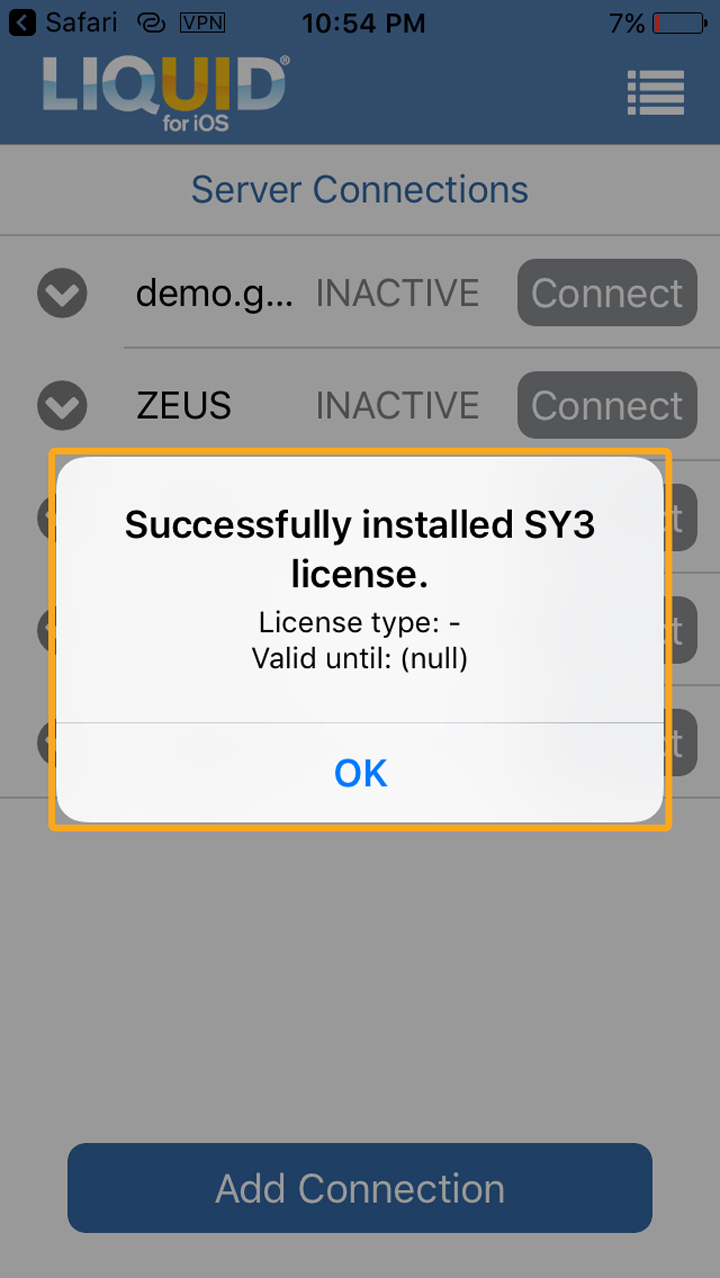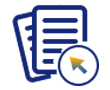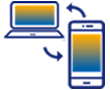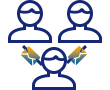In this article, you will learn about various types of iOS licenses provided by Liquid UI and the process of installing them.
After requesting the license from Synactive, you will receive an email from the Liquid UI Access Management Portal (LAMP) with your new license pack details.
However, to obtain a SY9 license, call +1(650)341-3310 or send an email to our sales team at rfi@guixt.com.
Liquid UI for iOS provides licenses in one of the following formats, depending on the type of license.

Note: In-App purchase licenses are directly handled through the App Store.
License Activation Link
- Click on the license link and access it via the Liquid UI iOS application, as shown in the image below.


Note: Download the app before installation (Click here for details on downloading and installing Liquid Ui for iOS app).
QR Code
- If you find difficulty installing the license using the activation link, you can scan the QR code provided in the mail directly by clicking on the Scan Liquid UI QR Code from the Main Menu, as shown in the image below.

- Now, you will receive a pop-up stating that the license has been applied successfully, as shown in the image below.

Syn Serial Manager file (SY3)
The SY3 license file is a legacy licensing format, and we recommend installing a license using other formats. Synactive generates this type of license file based on your SAP system ID and sends it to you through email.

Note: Make sure to update the Liquid UI for iOS app to the latest version.
Installing an SY3 license
Once you have requested a sy3 license, you will receive an email with a .sy3 license file, as shown below.
- Open the license email on your iOS device and click on the *.SY3 license file. Then you will see a pop-up and open it with Liquid UI.
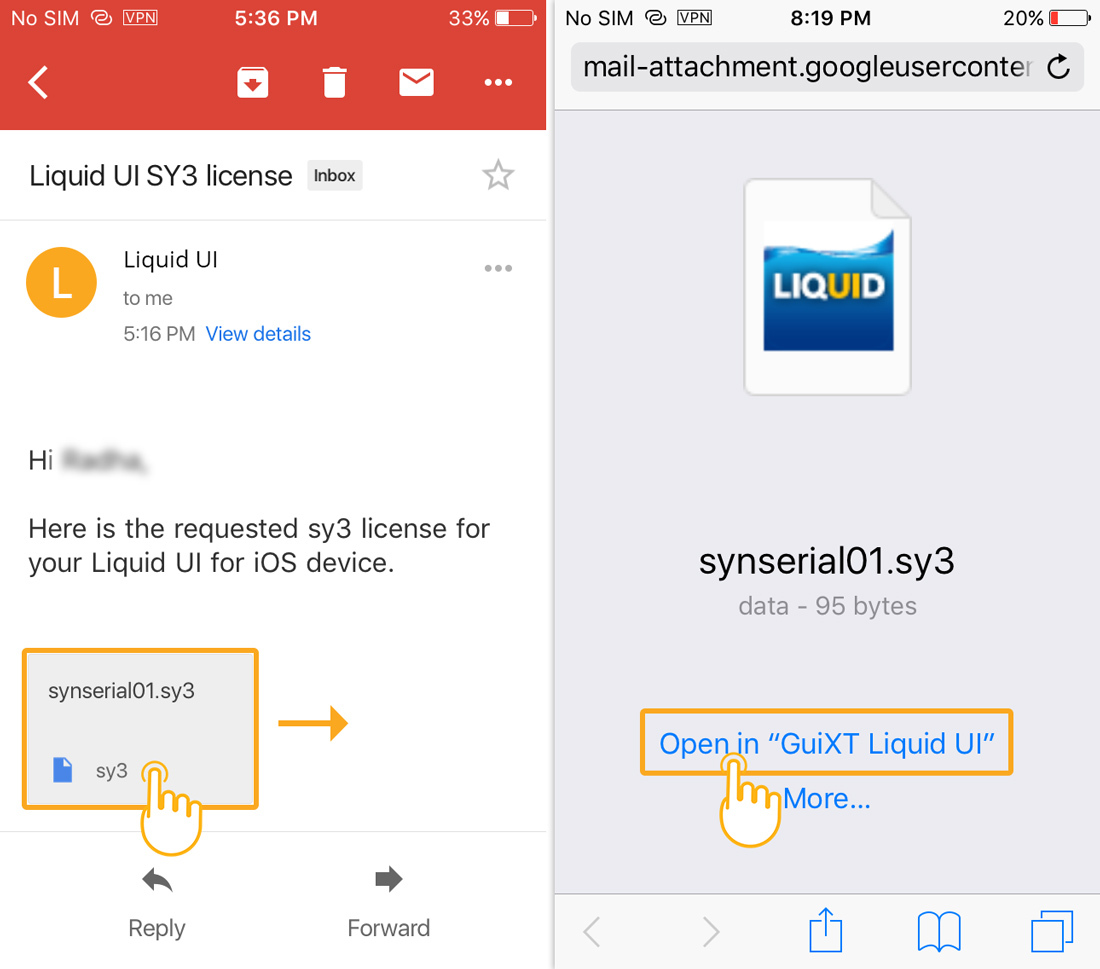
- The license will be automatically applied to your Liquid UI for iOS app. On successful installation, you will see a confirmation message as below. Now, you are all set to use Liquid UI on your iOS device.