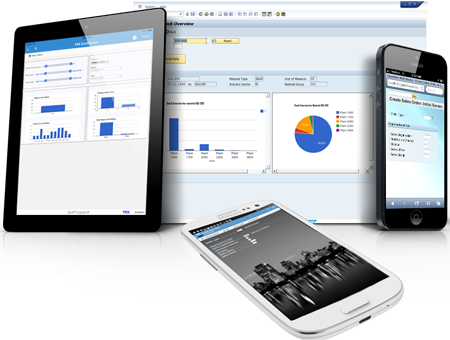-
Your SAP ERP
Get what you want. Choose your SAP ERP.
- Products
-
Rapid Apps
Executive AppsUser AppsIT Apps
-
Services
-
Support
Liquid UI CommunityLIQUID UI TOOLS
- Resources
- Company
- Free Trial
MOBILE PRODUCTS > LIQUID UI FOR HANDHELD SCANGUNS > FAQ
Frequently asked questions (FAQ)
These are the questions we hear a lot, and you´ll find the answers below. But if you have others, please don´t hesitate to contact us — we´re here to help.
- What is Liquid UI for Handheld Scanguns aka GuiXT Mobile?
Liquid UI is a reimagination of SAP GUI, built with touch and mobility in mind. It combines the ease of use of Windows Mobile applications with the simplicity of management and deployment of SAP GUI. Liquid UI drives your workforce by providing mobile access, without the need to redevelop z* transactions. With Liquid UI, you can also simplify transaction screens on Windows Mobile as per your business needs.
- Is my device supported?
Liquid UI for Handheld Scanguns is supported on Intermac, Symbol, and Motorola devices with Windows CE, Pocket PC, Symbol CE, CEx86 or Windows Embedded operating systems.
- Typical Supported Transactions
Including, but not limited to IW2X, IW3X, LT01, LT06, LT10, LT11N, LT12 LP11, MB1X, MB52, MIGO, ME5X, VT01N, VT02N
- Typical Use Cases
All crucial SAP GUI features such as F4, F1, and multi-sessions are supported natively.
The users can customize F4, or F1 actions help by creating custom subsets of values.
Leverage device specific feature such as barcode scanning on SAP, efficient compressed data flow and smart attributes
- What are the basics components for running Liquid UI for Handheld Scanguns?
Liquid UI for Handheld Scanguns .exe file.
Liquid UI for Handheld Scanguns .sy3 file.
- Does it matter where the guixtmobile.exe and guixtmobile.sy3 are copied on the device?
The .exe and .sys3 files should be copied and saved in the same folder location on the device.
- How do I install Liquid UI for Handheld Scanguns license on the device?
- How do I configure guixtmobile.sy3 file?
Run the .exe file specific to your mobile architecture
Click on "New" button
Enter values based on the SAP server or Liquid UI server configuration. The configuration values varied depending SAP application server vs. SAP message server.
//Generated by License Generator [General] LLicense=X-XXXX-XXXXX-X-X-XXXXX-XXXXX LSID=TRX LConnectCount=10 LCompanyName=Synactive //Appended after adding a connection [Connect-0] Description= Server Name AppServer= Server Address SystemNumber= Port Number DefaultLogon=0
For advanced settings, please contact our support team through forum or send us an email at support@guixt.com or call us at +1-650-341-3310
- How to enable scanner manually?
- Liquid UI for Handheld Scanguns won´t connect to Liquid UI Server
Possible causes,
The mobile device and the server are not the same network.
The mobile device is not connected to the network.
Invalid Liquid UI for Handheld Scanguns license.
The application not properly configured.
Liquid UI Server is not running due to invalid license or missing license file or service not started.
-
If you´re interested in learning more about Liquid UI for Handheld Scanguns, please contact your Liquid UI account executive, or let us know where we can contact you.
CONTACT US >