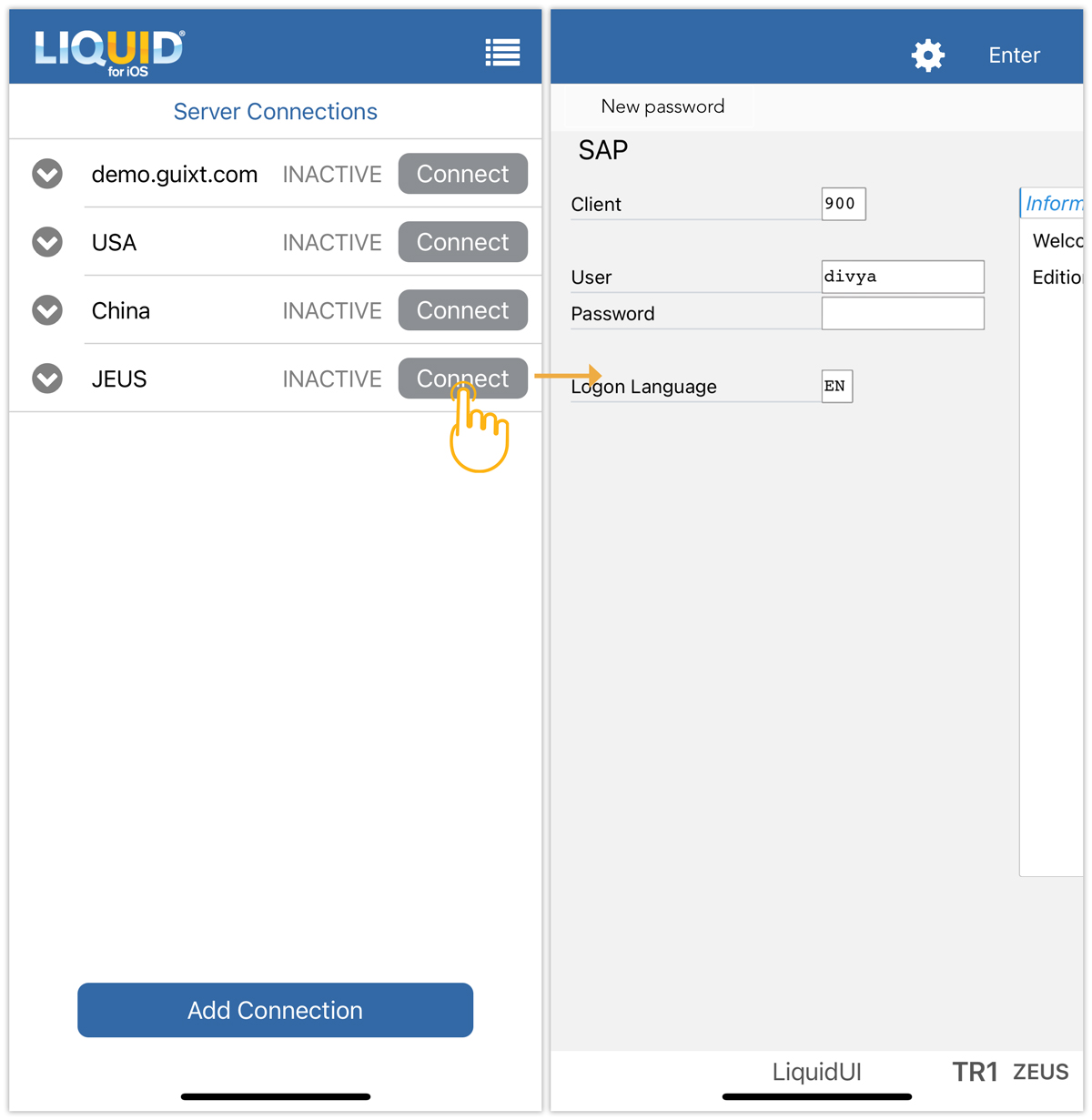Liquid UI for iOS provides an option to add your SAP server connection without manually keying connection parameters. This is done with the help of a QR code generated by the Connection Transmitter executable, which is simple, accurate, and secured. Installing a license using the QR Code is a simple, accurate, and secure process. Follow the steps below to connect Liquid UI for iOS through Connection Transmitter.
- After requesting a trial license, you will receive an email from the Liquid UI Access Management Portal with the license link. Click on it and Open it with the Liquid UI iOS app, as shown in the image below.
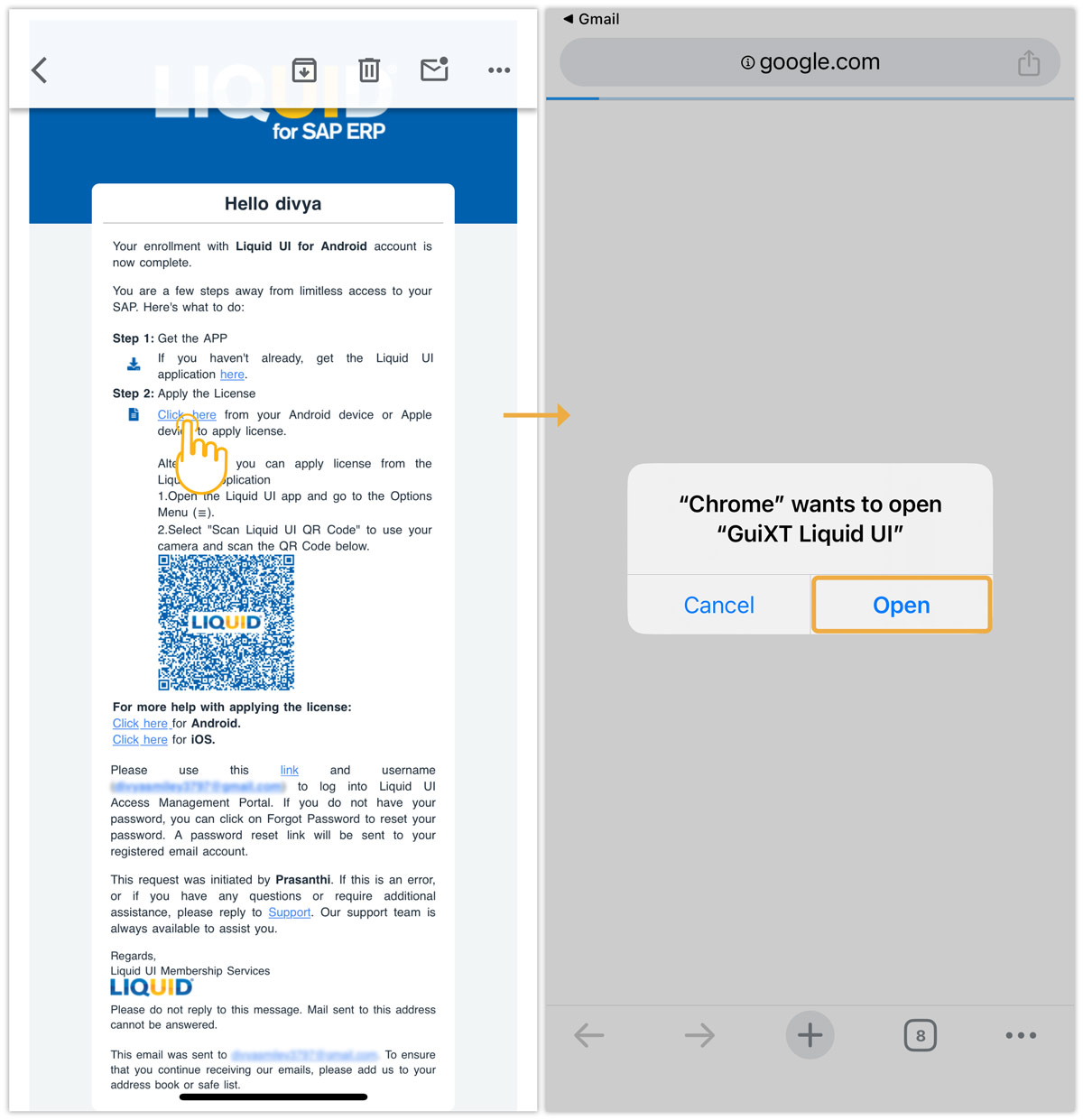

Note: Download the app before installation (Learn more about how to download and install Liquid UI for iOS).
- After license validation, a success message is displayed, as depicted in the image below. Now, you are all set to use your Liquid UI for iOS app.
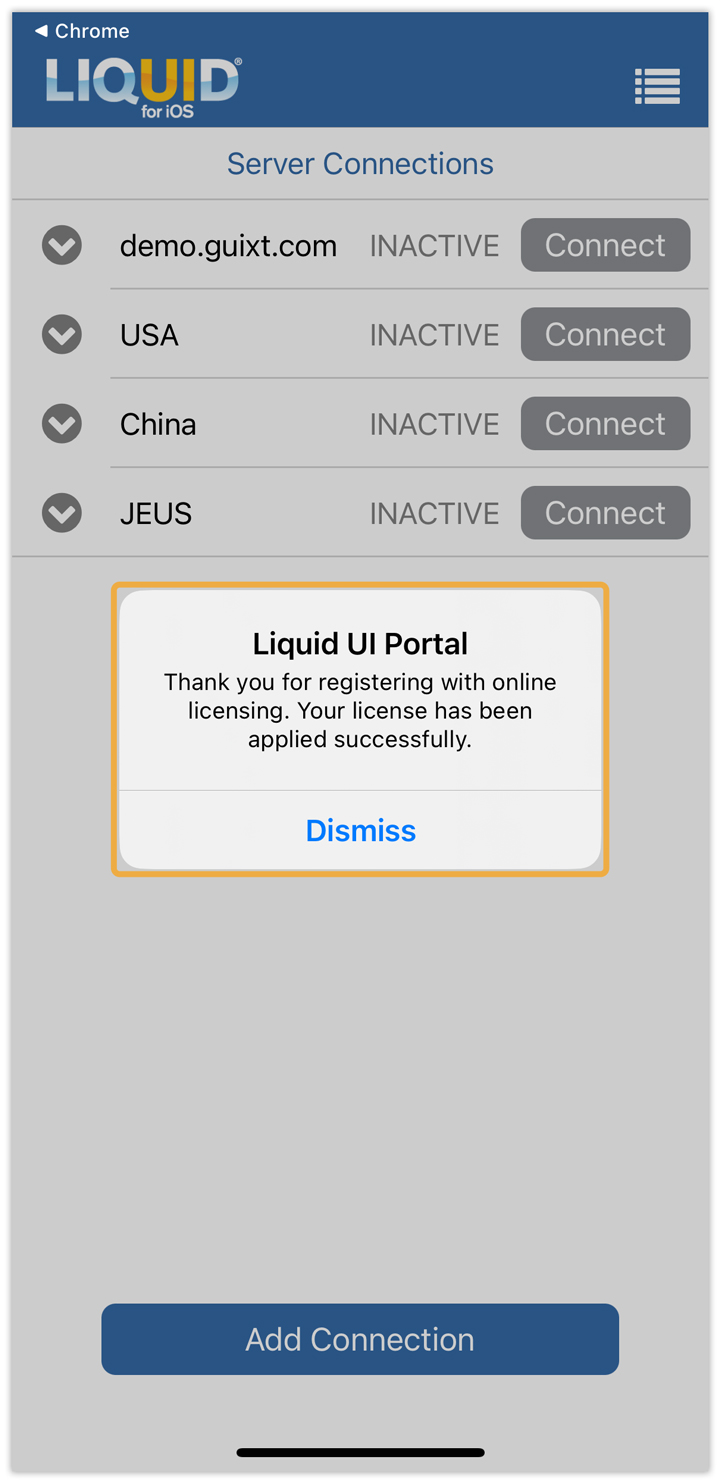
- To download the Connection Transmitter, open the link liquid-ui.com/transmitterdownload in the web browser and download the file.
- Run the file ConnectionTransmitter.exe as an administrator on your Windows machine.
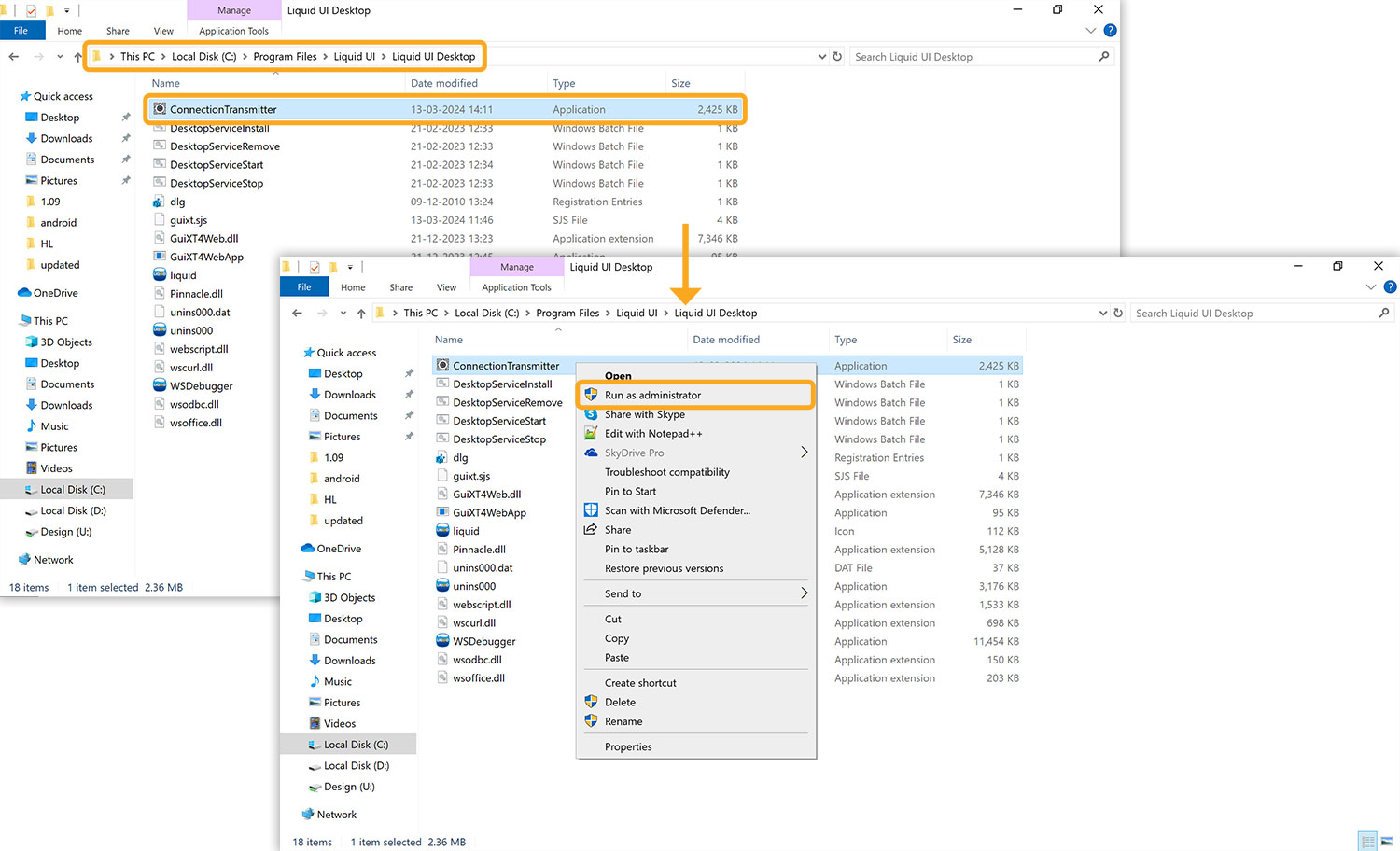
- The following window will be generated with a list of connections fetched from your SAP Connection list. Click on the desired connection, then a QR code will be displayed, as shown in the image below.

- Now open the Liquid UI for iOS, click on Scan Liquid UI QR Code, and scan the QR code generated from ConnectionTransmitter.exe.
- Then, the new connection will be displayed on your Liquid UI for iOS, as shown in the image below.
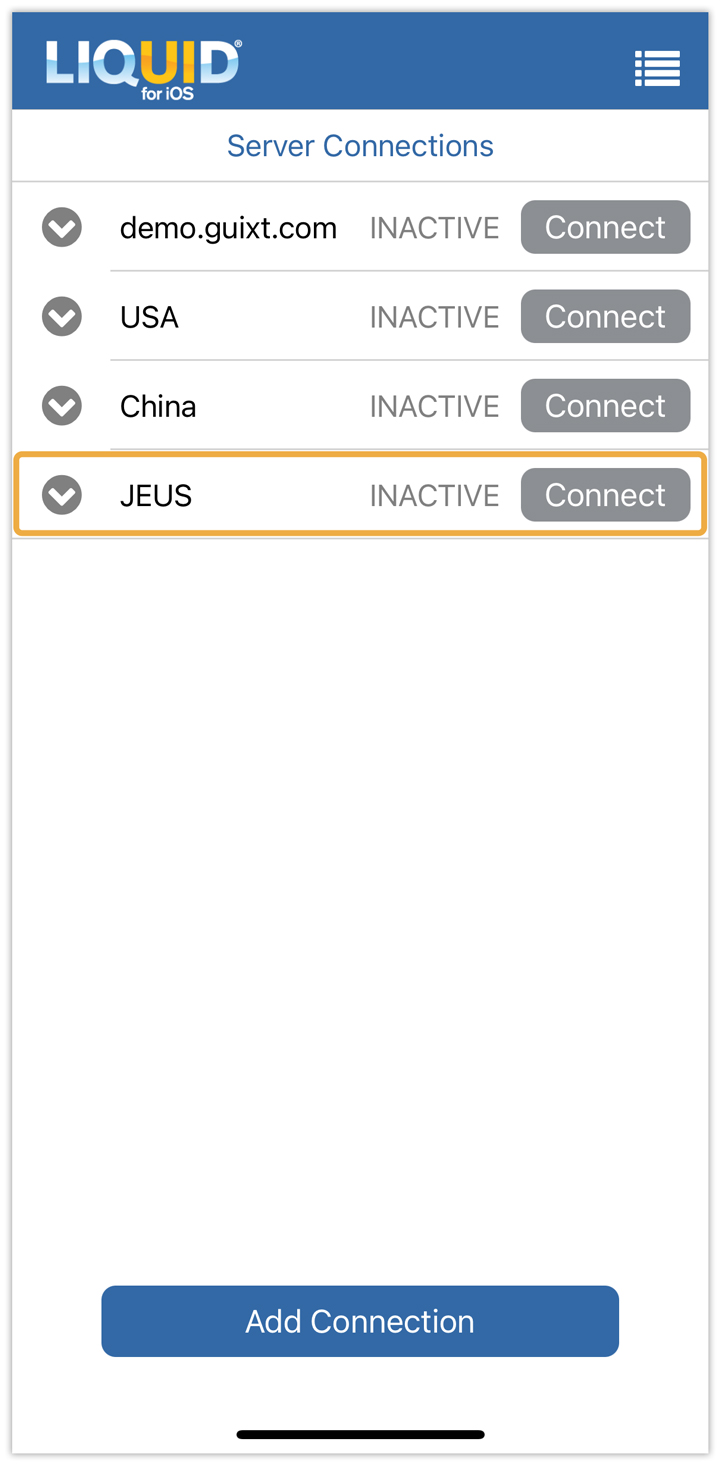
- Click on the Connect associated with your desired SAP connection to log on, as shown below.