Free Trial - Plant Maintenance Console
Home :: Resources :: Free Trial - Plant Maintenance Console
Plant Maintenance - Console | Plant Maintenance | Plant Maintenance - Mobile | Plant Maintenance - Offline
EASILY MONITOR AND MANAGE WORK ORDERS FROM JUST ONE SCREEN
Introduction
Give schedulers and planners the tools to organize and allocate work orders accurately and with confidence with the GuiXT Plant Maintenance Planning and Scheduling Console (PSC).
Installation - System Requirements
The host system can be any of the following Microsoft operating systems:
- Windows XP
- Windows Vista
- Windows 7
- Windows 2003 Server
- Windows Server 2008
For all systems, the install will require the following:
- CPU: 1.4GHz (x64) single-core or 1.3GHz dual-core processor
- RAM: 512MB (8GB recommended)
- HDD: 32GB
- Browser: IE 7 or above; Firefox 3.0 or above
- SAPGUI: 3.0 or above
Installation - Install Process
The process to install Plant Maintenance - Console is as follows:
- Download the Installer package from a location specified by a Synactive Support or Sales representative. The install package is named 'PMConsoleSetup.exe'.
- Double-click the PMConsoleSetup.exe package. The InstallShield Wizard will start as appear on screen. Click Next
The End User License Agreement window will display. Check the 'I Accept...' checkbox and click Next
The Customer Information window will appear. Enter User Name and Organization information. Click Next
The Destination Folder window will appear. Click Next
The Ready To Install window will appear. Click the Install button.
The Finish window will display when the installation successfully completes. Click the Finish button to quit the InstallShield Wizard and will launch SAP GUI.
The Plant Maintenance - Console is now installed on the system inside Packages under GuiXTWS folder.
The PM Console option will appear after logging into SAP GUI replacing SAP easy access screen. Please note PM Console installation package does not include MM Console, Plant Maintenance [V1] and Plant Maintenance [V2].
The PM Console includes Planner, Scheduler and Supervisor options.
The Planner Console window displaying Function Locations, Orders & Operations, Display Task List, Dislay Revisions transactions and Orders Priority. Each of the buttons inside search section will go to respective transactions. Please note that the "MY ORDERS" section is designed for demo purpose only and the buttons are not connected to any processes.
The Priority Orders Tooltip window displaying All Orders for Priority 1/2.
The Priority Orders Tooltip window displaying Total Orders with Status INIT for Priority 1/2.
The Supervisor Console window displaying Function Locations, Orders & Operations, Order Confirmation, Task Lists, Schedule transactions and Orders Priority. Each of the buttons inside search section will go to respective transactions. Please note that the "MY ORDERS" section is designed for demo purpose only and the buttons are not connected to any processes.