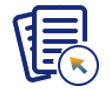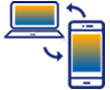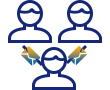Prerequisite
- Configure Liquid UI Server
- Configure Liquid UI Client
- A valid X.509 certificate to support directory access control
Liquid UI provides a highly secure communication pathway between your SAP Server and the Liquid UI for iOS on your device. Employing TLS 1.3 encryption, Liquid UI for iOS ensures the utmost security throughout data transmission.
To further enhance security measures, Liquid UI has integrated a dedicated function within its library to authenticate encryption keys upon data reception from the server. This meticulous verification process ensures the integrity and confidentiality of your data. A secure connection flag is established upon identification of a valid encryption key, and the TLS state is initialized. Furthermore, TLS 1.3 seamlessly manages socket communication for added security layers.
To enable TLS on iOS, please do the following:
- Launch Liquid UI for iOS app and enter the server details to connect. Then, scroll down to the TLS option and switch it ON, as shown in the image.
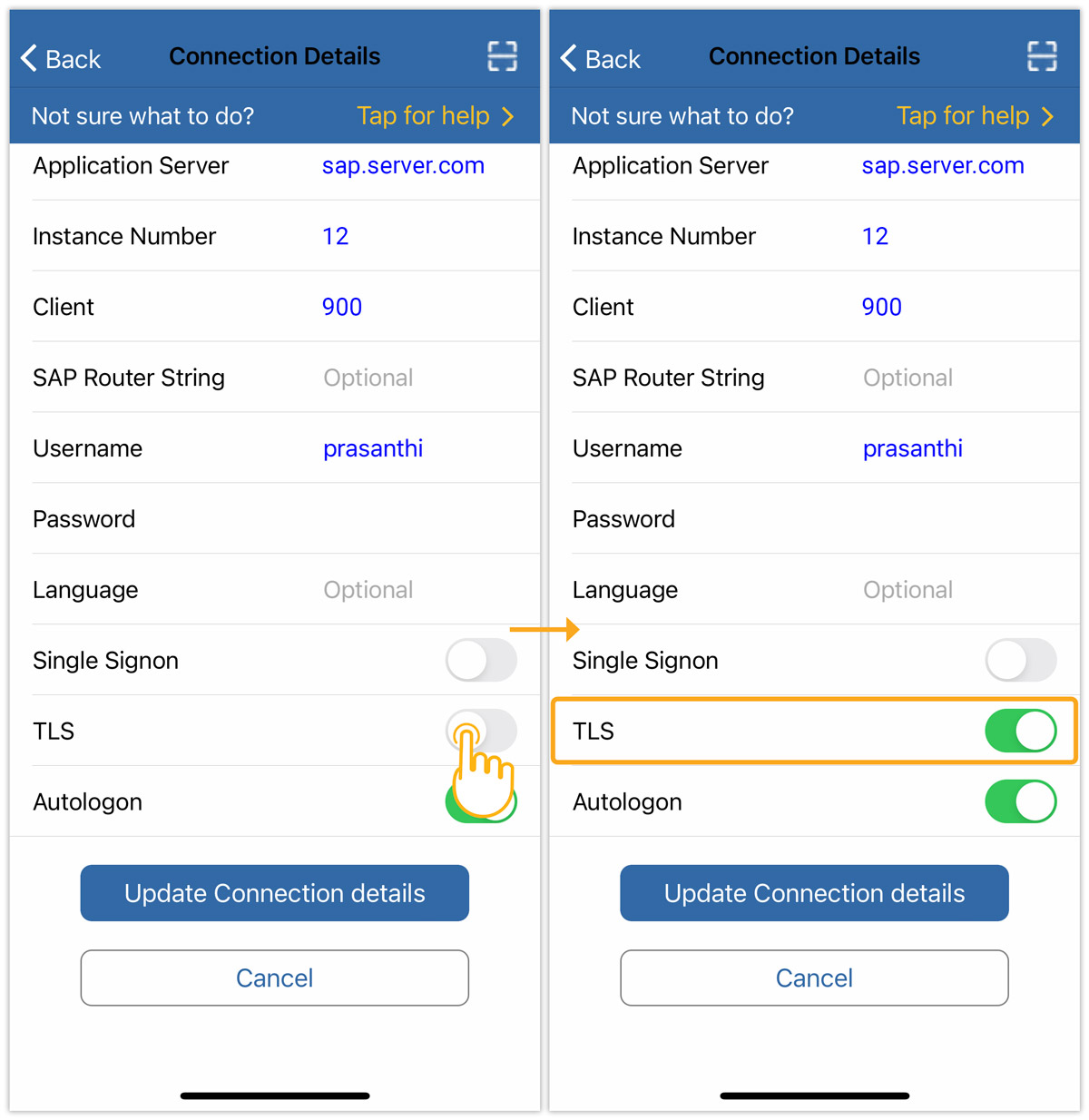
 Note: Authorized certificate data is stored in the local file from the server, which facilitates the establishment of a TLS-secured connection to the server. If the certificate data encounters an issue, an error message will be displayed in a pop-up window.
Note: Authorized certificate data is stored in the local file from the server, which facilitates the establishment of a TLS-secured connection to the server. If the certificate data encounters an issue, an error message will be displayed in a pop-up window. - Click Yes to connect by resolving the certificate validation problem and updating the local certification lists.
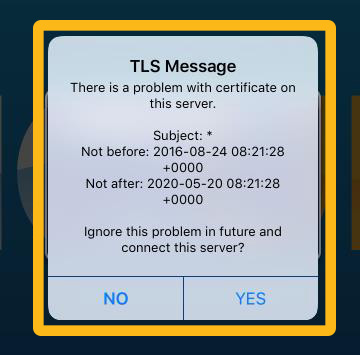
- TLS connection confirmation employs a unique visual style for the TRX button on the status bar, as shown below:
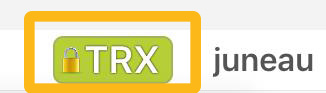
- The TRX is a System ID that is unique for each SAP system and turns to a Green color with a lock symbol indicating TLS has been activated.