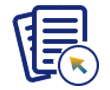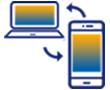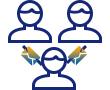Purpose
Liquid UI for iOS now offers enhanced security with the Biometric lock feature, providing advanced authentication. This feature verifies users' identities before they can edit or connect to your SAP Server, safeguarding data from unauthorized access. Once configured, users can log into SAP using their face or fingerprint, eliminating the need for manual username and password entry.
The Biometric Lock feature offers a two-factor authentication process, allowing users to confirm their identity using the following options:
- Touch ID
- Face ID
The Biometric feature is implemented at the SAP connection level, enabling this feature to prevent users from connecting to their SAP server or accessing SAP connection details without first confirming their identity.
Prerequisites
- Check the device hardware for biometric authentication support for fingerprint or facial recognition.
- Make sure to register with a fingerprint recognition system or facial recognition system on your device to use the Biometric feature.
In this scenario, you will learn how to enable Biometric authentication for an SAP connection in your Liquid UI for iOS app.
- On the Server Connections screen, tap on the Settings icon of any Server and click Edit.
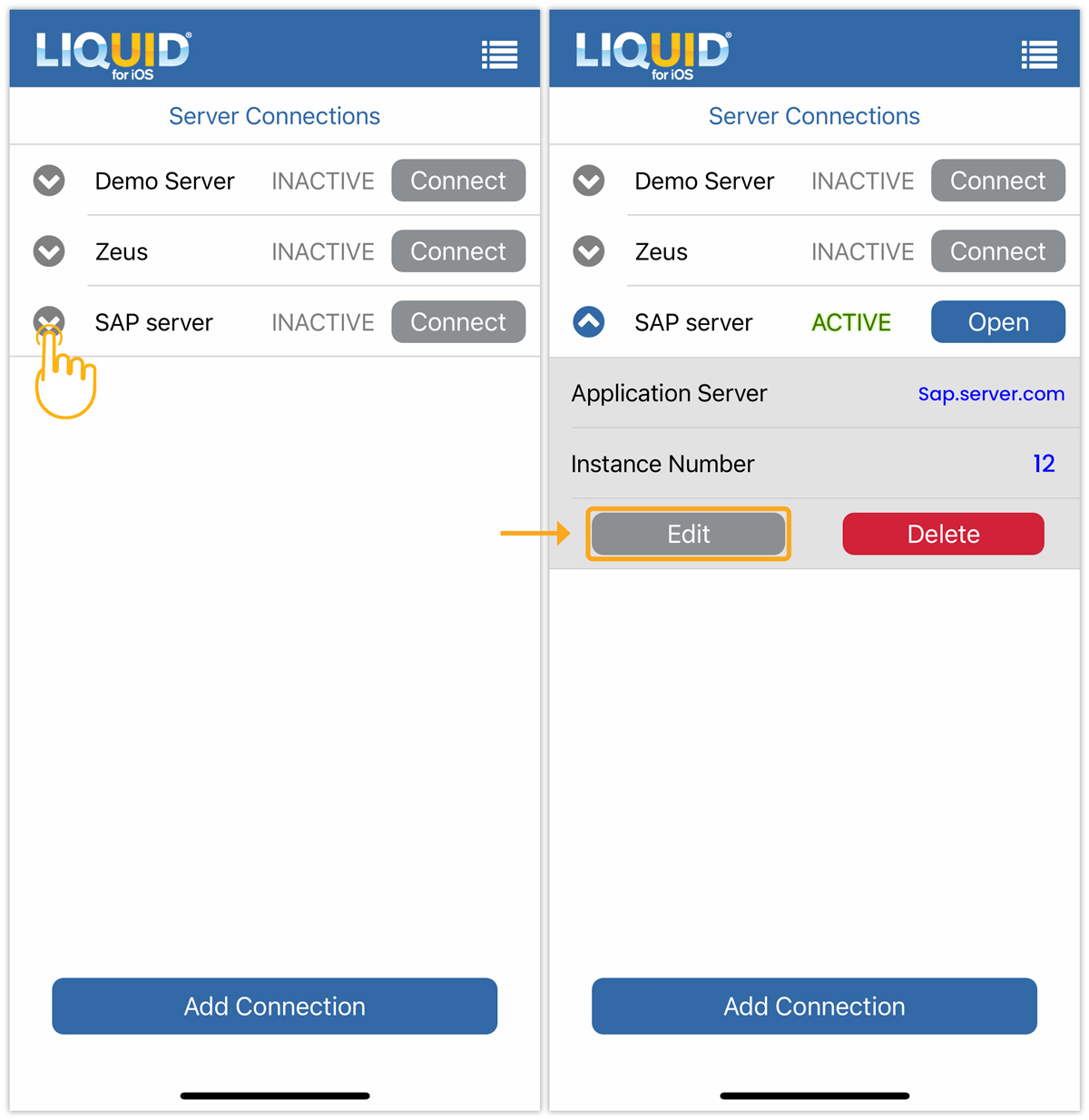
 Note: You can also enable biometric while establishing the new SAP Connection.
Note: You can also enable biometric while establishing the new SAP Connection. - This opens the Connection Details screen. You can observe the Biometric Lock option at the top. Slide the control to enable.
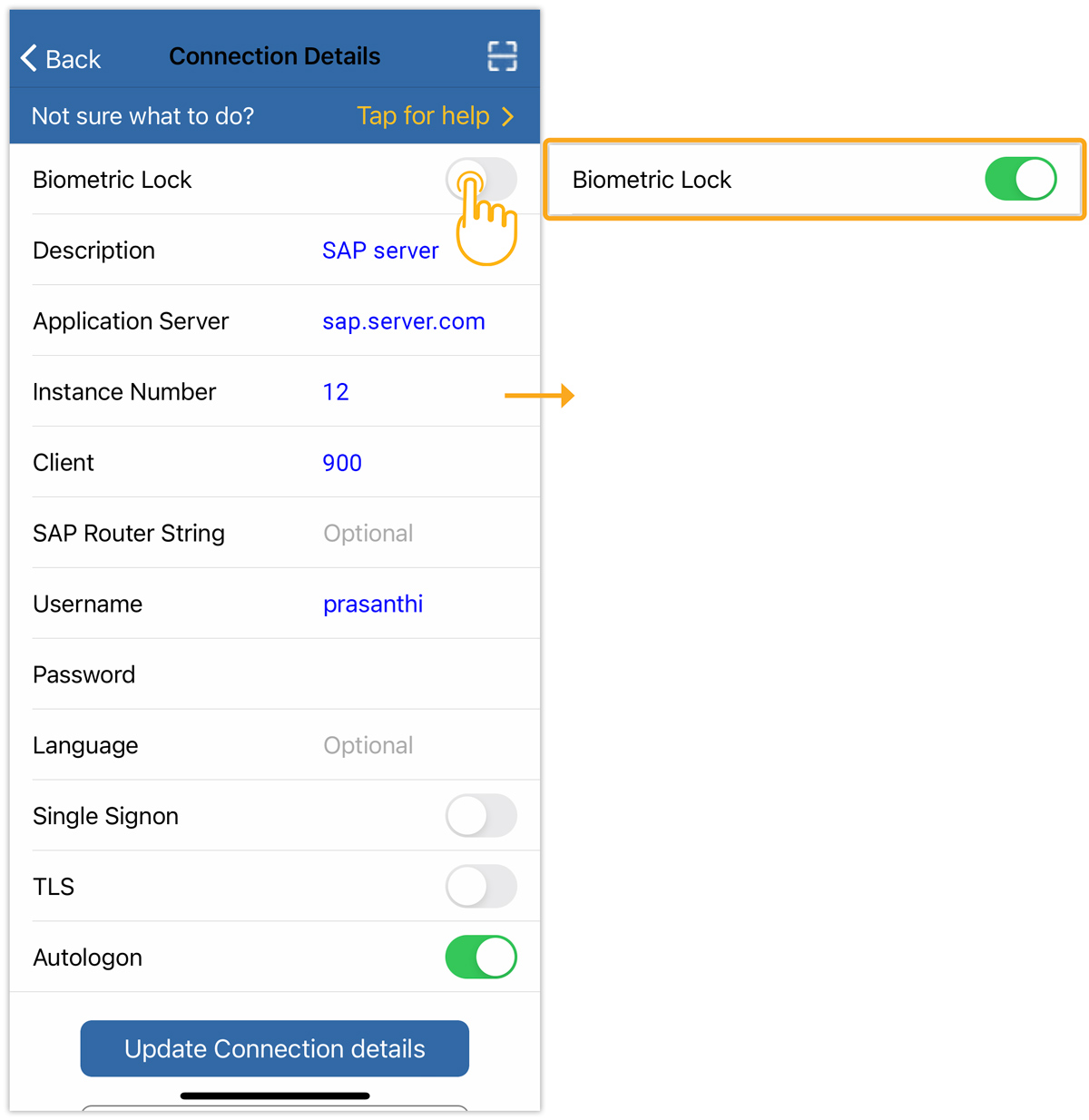
- Upon enabling Biometric Lock, you must use the fingerprint sensor, face detection sensor, or device passcode to authorize Liquid UI for iOS app to access and utilize your biometric identity.
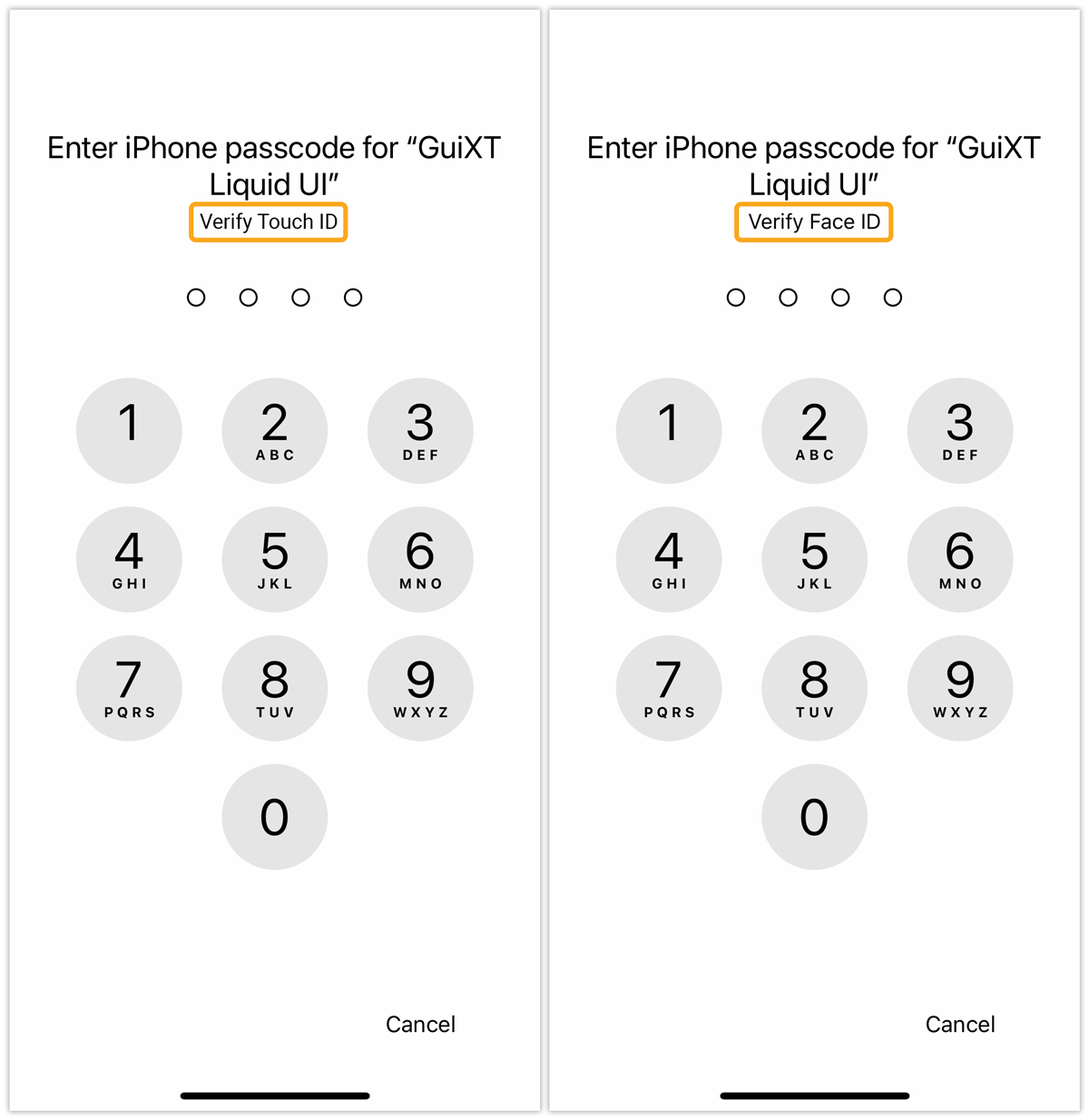
- Now, click on Update Connection details and log in to confirm the functionality of Biometric Lock.
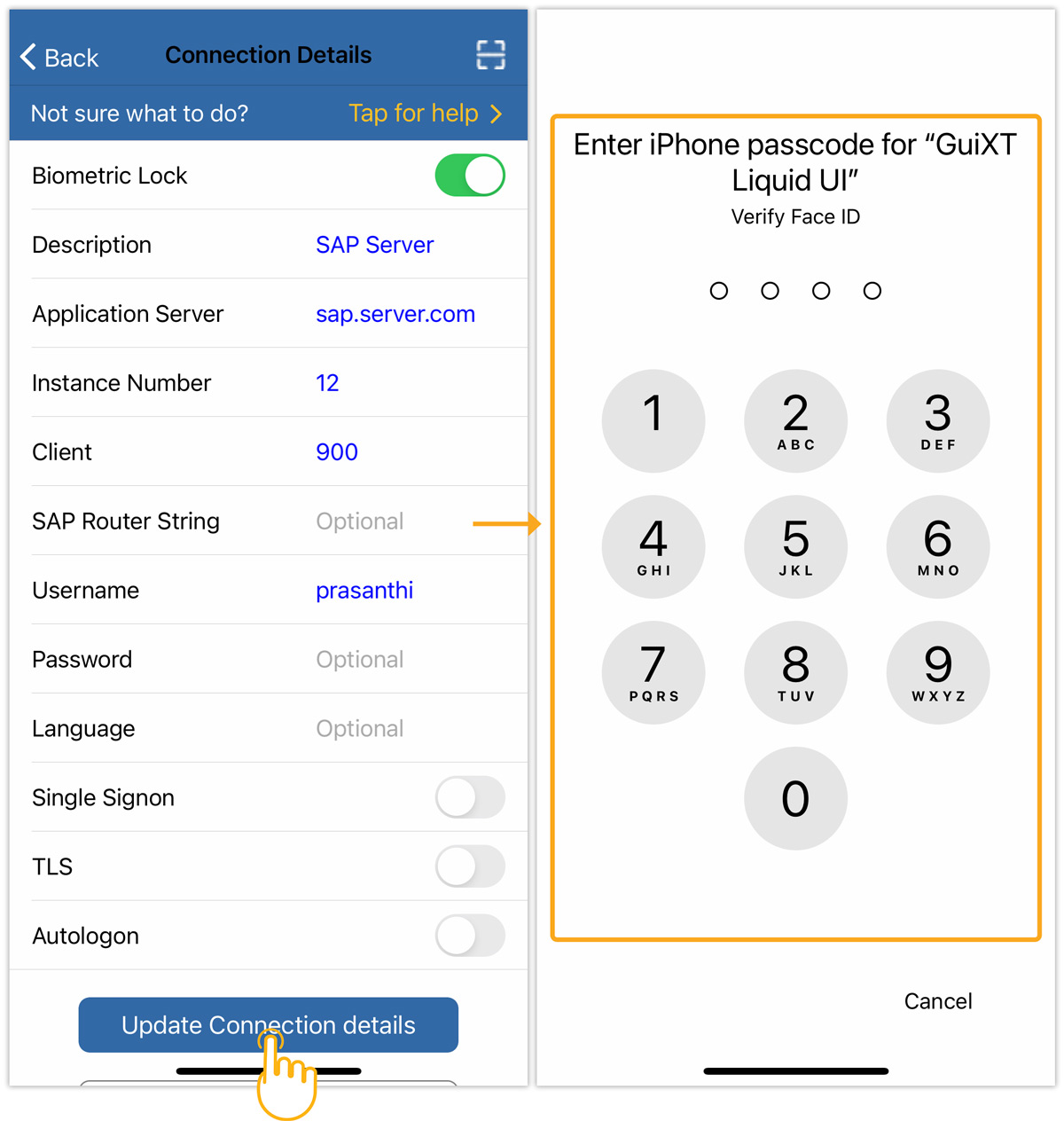
 Note: Credentials will be the same as the credentials set for your screen lock.
Note: Credentials will be the same as the credentials set for your screen lock.